Infuriated by the speed that the Adobe Acrobat loads?
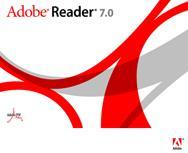 Annoyed by frequently having to wait 10-20 seconds for the application to load when all you want to do was view a single page?
Annoyed by frequently having to wait 10-20 seconds for the application to load when all you want to do was view a single page?Here's how to do it:
· Go to C:\Program Files\Adobe\Acrobat 7.0 (or whatever version)\Reader· Move all files from the plug-in folder to the optional folder.
· (Cut and Paste-> cut and paste all the files and folders (do not just copy))- You're done!!
Now Acrobat Reader is as fast as a notepad.
From : saravanan.s @ IFLEX solutions (Chennai)

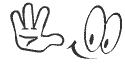





2 Comments:
pchh...
Tried it.. NO USE !
1. In Edit-Preferences, do the following:
* General tab: turn off “Automatically save document changes”
* Internet tab: turn off all three checkboxes
* Page Display tab: turn on “CoolType”
* Search tab: turn off “Enable fast find”
* Startup tab: turn off “Show messages and automatically update”
2. In View-Toolbars, turn off “Rotate view” and “Search the internet”. Under “Show button labels”, turn them all on so you can figure out what the heck those icons means.
3. Fire up Windows Explorer and do the following:
* Navigate to C:\Program Files\Adobe\Acrobat 7.0\Reader\
* Right-click to create a new subdirectory, and call it plugins_uninstalled
* Move all the .api files from the plug_ins subdirectory to your new plugins_uninstalled subdirectory, except for AcroForm.api (for form-filling) and EScript.api (dependency of AcroForm.api).
4. Finally, go to Start-Run-All Programs-Startup, and right-click and delete the “Adobe Reader Speed Launch” link that Adobe silently added to your startup process.
What, you wanted to actually know what all those plug-ins did so that you can make up your own mind? Move them back again, launch Acrobat Reader, and go to Help-About Adobe Plugins to learn what each plug-in does and what its dependencies are. Oh, and if you sped up Adobe 6.0 by removing some plugins, the update process will have left some subdirectories under C:\Program Files\Adobe\Acrobat 6.0\, so if you’re tidy-minded you can delete those too.
Of course, if all this seems like too much hard work, you can just wait – I’m sure the good folks over at AcroPDF.com will update their “PDF SpeedUp” freeware utility to work with v7.0 before too long
Post a Comment
<< Home